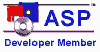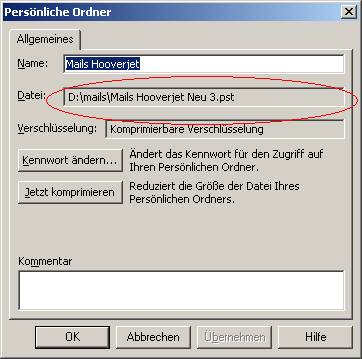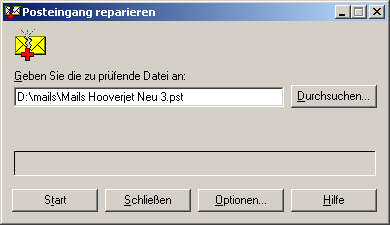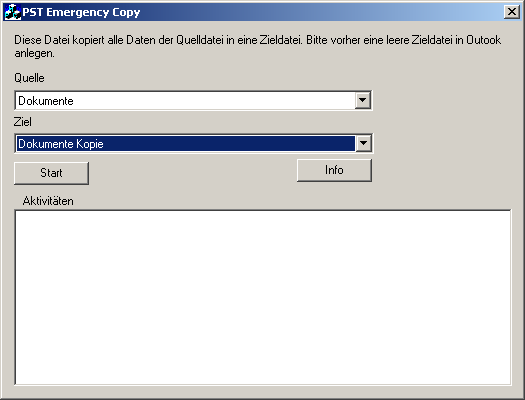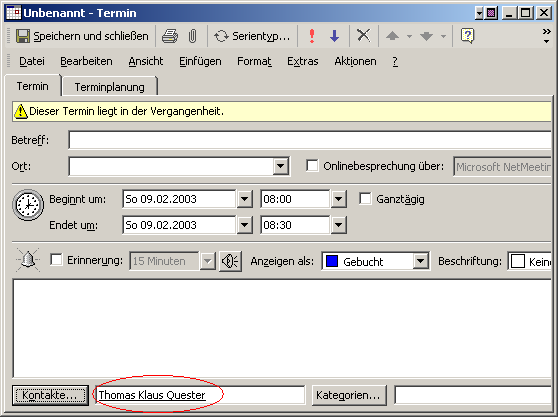|
MS Outlook - Repair of shared folders (.PST) |
|
You will use first SCANPST to repair a damaged file, if this does not help, you can use the export function in Outlook. However MS products like to abort any copy operation after the first error. CopyPST ignores all errors and therefore is able to copy the whole file. CopyPST is free of charge available under the following address: Download information: CopyPST |
.PST-fileThe PST file is normally found at "C:\Documents and settings\Username\Lokale Local settings\Application data\Microsoft\Outlook" und This is invisible for explorer, until you modify the view options to include hidden files and folders. You should back up your pst file regularly because sometimes errors can not be recovered. |
Outlook Repair with SCANPSTWith the installation of MS Outlook a repair program is also installed: SCANPST.EXE. You can find it in c:\program files\common files\system\mapi\1033 (or similar). In order to start it, open the directory in explorer, start SCANPST and select the data file to be scanned. The easiest way to get the complete path of the data file is to use Control Panel/Mail or Outlook and open the property page of the data file. In Outlook you can find the property page at the root folder, then click on advanced properties.
|
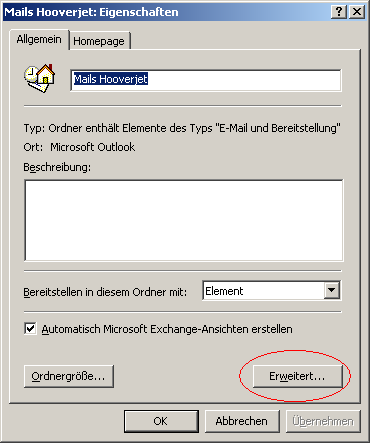
This path can be copied directly from SCANPST:
|
|
If you are with Explorer in c:\program files\common files\system\mapi\ and see SCANPST.EXE you may want to drop it to the start button for later use. Now enter, select or paste the path of your data file and close Outlook before you press Start. |
Difficulties:Sometimes SCANPST does not help:
|
CopyPST: Repair using copyIf SCANPST does not repair the file, one solution is to copy the file, for example exporting it to a new file using Outlook. However Outlook (like Windows) will abort copying if any error occurs. You will left with a half copied file and do not know which elements are missing. CopyPST solves this problem by ignoring typical errors during the copy of a file. If the error which comes while reading an element is not too fatal (sometimes the program is aborted by reading an element, sometimes the system hangs if the sector can not be read from the hard disk and sometimes we get up to blue screens), CopyPST can ignore the error and just copy the next element. You will receive a report which element could not be read. If the program stops responding, just wait, sometimes reading half defect files can take lots of time especially if your hard disk is damaged. |
|
In order to use CopyPST, create a new PST file in Outlook and name it differently (if you end up with two "Personal Folders" it is difficult to select the file). Now start CopyPST and select the data files and options then press start. |
|
You can see the new file growing while the process is going, also you can see progress in CopyPST. Next, use the new file instead of the old one. You may burn the old one to a CD, rename it or just delete it after you have check that all elements are existing. We recommend renaming and leaving it a few days or weeks on your hard disk, at least check if the number of elements is the same in all folders. Some things can not copied: Rules and links will not be corrected using the copy process. All rules and links will point still to the old file. If you do not remove or rename the old file, you will not discover that links and rules are not modified. Everything will work normally, except that emails moved by a rule a afterwards in a different file. |
|
Sample of a link: This appointment contains a link to a contact. Without modifying the link with OLfix it will point to the old file. Outlook will open the old file in hidden mode if you open the contact link. All modifications you make on the contact go to a different file! |
2 GB-Problem:With Outlook until 2002 files can grow at maximum 2 GB (that is 2^31, the size of an 32 bit signed integer), if you write more data into it you can no longer open or read the file (technically speaking, the signed integer used to store byte positions in the file will get a negative integer if the file size grows after 2 GB, this causes internal errors). However you can write, and write and write, if you try to read elements, Outlook will crash, if you re-open Outlook it will not open. - To solve the problem, we need to cut the file at the 2 GB limit using PST2GB, Microsoft is offering this tool in Q296088 (www.microsoft.com) - After this, all new data (which is stored after 2 GB) is lost, but the rest can be recovered with SCANPST. - Newer versions of Outlook, if you have the latest service pack, will no long allow write operations if the file is about 1.7 GB in size. Remark: You can extract all attachments from a file using tools, for example with OLfolders. |
Commercial solutions:
Easy Recovery File Repair: Commercial office repair kit, 199 US$. Outlook Recovery repair Service: Service for repairing lost data Complete Data Recovery: www.complete-data-recovery.com Service about $699 per file. |
|
COPYRIGHT und TRADEMARK Microsoft und Outlook und/or other Microsoft products are registered trade marks of Microsoft Microsoft Corporation in the U.S and other countries. All other trade marks are owned by the manufacturers of the products. |